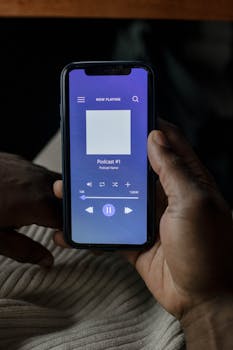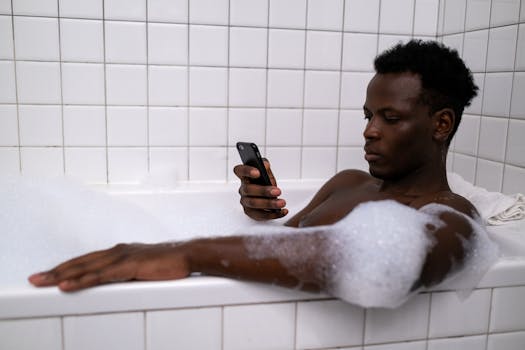Tutorials
How to Record Your Cell Phone Screen with Quality: Essential Tips and Methods
Recording your phone screen is easy with the right tools. In this guide, discover effective methods and tips to optimize the quality of your videos and capture important moments.
Advertisement
Recording your phone screen has become a common practice, whether for creating tutorials, sharing gameplay moments, or capturing important videos. With the right quality, you can convey information clearly and engagingly.
Understanding how to record your phone screen with good quality can make all the difference in the final result. Choosing the right tool and adjusting the settings are essential steps to ensuring a satisfactory final product.
This guide will cover several methods and tips for recording your phone screen with quality. We'll walk you through each step to ensure a unique and professional experience when recording your content.
Methods to Record Cell Phone Screen
There are different methods for recording your phone's screen, depending on the operating system and user needs. Choosing the right tool directly influences the quality of the final video.
Android users often have access to built-in tools, while iOS offers quick solutions. Both platforms also offer a wide range of third-party apps.
Furthermore, the recording objective may determine the most appropriate method. For short, simple videos, native tools may be sufficient, while more elaborate tutorials may require more advanced features.
Therefore, when choosing a method, consider the purpose of your recording and the features each option offers. This will ensure you get a high-quality video.
What follows is a comparison table to help you choose the ideal method for recording your cell phone screen.
| Method | Platform | Ease of Use | Recording Quality | Additional Resources |
|---|---|---|---|---|
| Native Recording | Android/iOS | Easy | High | Limited |
| Third-Party Apps | Android/iOS | Average | High | Several |
| PC Software | Windows/Mac | Difficult | Very High | Extensive |
Ideal Recording Settings
Once you've chosen a recording method, the next step is to adjust your recording settings. The right settings help optimize video quality and reduce potential glitches.
A key factor is video resolution. For most content, recording in Full HD (1080p) is a good option, as it ensures clarity and detail.
Additionally, the frame rate (FPS) influences the smoothness of the video. Rates between 30 and 60 FPS are recommended, depending on the content's needs.
Also check if there are options to include audio during recording. In many cases, including sound is essential, especially for tutorials and demonstrations.
Finally, it's a good idea to perform a test recording after adjusting your settings. This ensures everything is as expected before the final recording.
Tips for Improving Video Quality
In addition to selecting the right settings, several practices can help improve the quality of your screen recording. These simple tips can transform an ordinary video into a professional one.
First, avoid notification overlap. Enabling "Do Not Disturb" mode is a great way to ensure interruptions don't interfere with recording.
Next, pay attention to the lighting and environment. A quiet, well-lit location improves clarity and gives the video a more polished look.
Use a tripod or stand to stabilize your phone. Gravity can affect image quality and the viewing experience.
Additionally, make use of good post-recording editing. Cuts, text insertions, and music can enrich the content, making it more engaging and dynamic.
Recommended Recording Apps
Several apps are available in digital stores, each with specific features and benefits. The choice depends on your purpose and personal preferences.
Among the most popular, AZ Screen Recorder stands out, known for its user-friendly interface and robust editing options. It excels on Android devices.
For iOS users, TechSmith Capture is an excellent choice, offering good features for recording and sharing. Its simplicity of use is one of its main attractions.
Regardless of which app you choose, make sure it meets your needs. Testing a few options can provide valuable insights into which app works best for you.
Finally, reviewing other users' ratings and comments can help you make an informed decision when choosing the right screen recording app.
Step-by-Step Tutorial to Record Your Screen
To make things easier, here's a step-by-step tutorial on how to record your phone screen using the native tool, which is generally the most accessible for users.
First, locate the recording tool in your device's notification area or quick settings. It typically has a camera or recording icon.
Once you've found the tool, tap the icon to begin the process. Most interfaces allow you to select your desired settings, such as resolution and audio.
So, start recording. It's important to prepare everything in advance and know exactly what you want to capture to avoid unnecessary recordings.
Finally, to stop recording, return to the notification bar and tap the recorder icon again. The video will automatically save and can be accessed in the gallery.
Conclusion
Recording your phone screen with high quality is a valuable skill accessible to everyone. With the right method and the right settings, impressive results are possible.
The tips covered, from choosing the app to post-recording editing, are essential to ensuring quality and efficiency in your recordings.
So, prepare yourself, test your recordings, and enjoy the creative process. With practice and patience, your recording skills will surely improve.
By mastering this technique, you'll be able to share rich and valuable experiences with the world, expanding your presence and positively impacting your audience.
Whether you're creating tutorials, capturing gameplay, or capturing special moments, screen recording is a powerful tool. Follow the instructions here and get started!