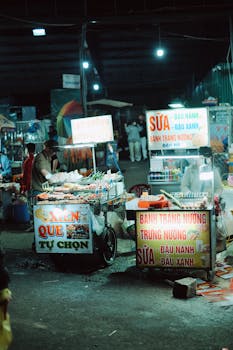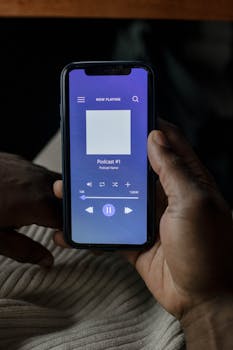Tutorials
Master Your Smartphone Notifications and Improve Your Daily Focus
Discover how to manage your smartphone notifications and turn apps into allies. Make your experience more productive and balanced.
Advertisement
Technology is here to make our lives easier, but app notifications can often be more of a nuisance than a help. Have you ever found yourself ignoring thousands of alerts throughout the day? For many users, controlling notifications becomes a crucial task. Adjusting these alerts correctly can transform your smartphone user experience.
On Android and iOS, you have several options to customize notifications from your favorite apps. By changing these settings, you can silence annoying notifications while highlighting the alerts that truly matter. This makes it easier to manage communication and prioritize relevant information.
If you want to learn how to control your smartphone's notifications, keep reading. This practical guide will show you how to adjust the specific settings for each operating system, allowing you to stay focused on what really matters.
Understanding Notifications
Notifications are signals sent by apps to keep users informed about news or updates. They can include messages, reminders, and alerts. Understanding the nature of these notifications is crucial.
A well-managed notification system can boost productivity, while a disorganized one can lead to distraction. Each app has its own way of presenting information, which can be both useful and problematic.
Therefore, it's essential to learn to differentiate between the types of notifications and how each can impact your daily routine. A message alert can be much more important than a game update.
Below, you'll learn the main settings for adjusting notifications on both Android and iOS. This way, you'll be able to transform your smartphone into a true personal assistant.
Shall we get started? First, let's explore how to adjust notifications on Android, a system widely used by many users.
Notification Settings on Android
Android offers several options for customizing notifications for each app. First, you'll need to access your device's settings. From there, the possibilities are vast.
Tap "Apps & Notifications." Then, select the app you want to adjust its notifications. Here, you'll find options to mute, allow, or customize alerts.
You can choose to turn off notifications, mute them, or choose how and when you receive them. Each app can have specific settings, adapting to your needs.
Additionally, it's worth investing time in adjusting the sounds and visuals of notifications. This can make a big difference in the intensity of alerts you receive.
Finally, explore additional features, such as the option to create notification channels. This gives you even more control over what you receive and when.
Notification Settings on iOS
On iOS, the notification adjustment process is also quite intuitive. Start by accessing "Settings" on your device. Then, scroll to the "Notifications" section.
You'll see a list of apps. Select the one you want to customize and adjust the settings to your liking. This can include setting sounds, alert style, and more.
iOS also lets you enable content previews, making it easy to view content without having to open the app. This is a great way to stay on top of what matters.
Don't forget to adjust your "Do Not Disturb" settings, which is a powerful tool for managing alerts during specific times. This option can be very useful in professional situations or during downtime.
Finally, try organizing your notifications by priority. Determining which apps are most important can further optimize your daily routine.
Silencing Unwanted Notifications
After adjusting your preferences, it's time to silence those notifications that have become annoying. We often have apps that overuse alerts. Silencing them is crucial.
On Android, you can do this directly in each app's settings. Just turn off notifications or select a silent mode. It's a quick and easy approach.
On iOS, in the same way, access the notification options and then disable the "Allow Notifications" option. It's important to consider this carefully to avoid missing important updates.
Remember that what's considered unwanted can vary from person to person. Ideally, you should always prioritize apps that are relevant to your routine.
Controlling unwanted notifications improves productivity and focus while working. Knowing what to mute and what to keep receiving becomes essential.
Highlighting What Matters
After muting annoying notifications, you should now highlight the ones that truly matter. This involves prioritizing what should grab your attention in real time.
On Android, you can organize notifications by category, allowing the most important alerts to appear first. This is easily done in the app settings.
The same applies to iOS, which also allows you to prioritize. Notifications can be set to appear at the top of your notification center, making everything more accessible.
Don't forget to enable sounds and vibrations for these important notifications. This will ensure you don't miss any relevant messages or alerts when they're sent to you.
Additionally, consider using widgets on your smartphone's home screen. This can be an effective way to receive real-time information without having to open multiple apps.
Using “Do Not Disturb” Effectively
Do Not Disturb mode is an essential feature that allows you to control interruptions during moments of focus or rest. Knowing how to use it correctly brings visible benefits.
On Android, you can enable Do Not Disturb through the quick settings panel. Customize who can contact you and what notifications you receive while in this mode.
iOS also offers a similar feature, allowing you to create exceptions for calls or messages from specific contacts. This is ideal for situations where you need silence but still want to be accessible.
Consider setting "Do Not Disturb" for specific times, such as during work or at night. This ensures you have downtime without unwanted interruptions.
Using these modes in a planned manner can increase your productivity and provide moments of relaxation. Therefore, adjust according to your personal needs.
Optimizing the App Experience
Adjusting notifications is just one part of optimizing your app experience. A few extra tips can ensure you get the most out of your smartphone.
Consider periodically reviewing your notification settings, as your app usage can change over time. What was important one month may no longer be important now.
Explore additional features that many apps offer to manage internal notifications. This may include setting custom alerts for each type of incoming message.
Additionally, regular operating system and application updates can bring new features and improvements. Keep everything up to date to avoid missing out on useful features.
Finally, don't hesitate to experiment with different ways to customize your notifications. Each user has a unique usage style, and personalization is essential for a pleasant experience.
Conclusion
Adjusting notifications from the apps you use daily is a crucial step toward improving your efficiency and focus. In today's hectic environment, learning to control alerts brings significant benefits.
From silencing unwanted notifications to highlighting the ones that really matter, every adjustment can impact your routine. With the tips and strategies presented, you can now customize your smartphone to your needs.
Finally, remember that maintaining a proper balance between being connected and having moments of peace is essential. Manage your notifications and lead a more harmonious digital life.