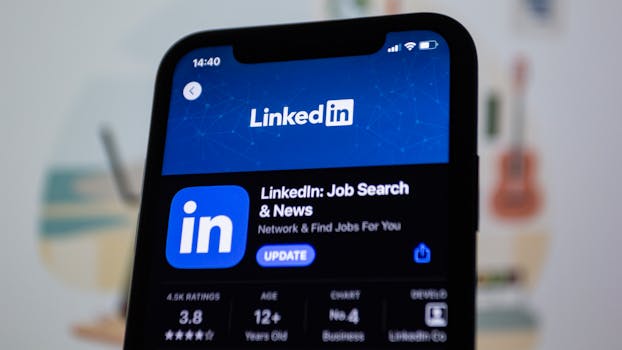Tutorials
Save Data on Your Cell Phone: Practical Tips for Android and iOS
Discover how to save mobile data on Android and iOS devices. Learn how to activate data saving mode and maximize your internet plan.
Advertisement
These days, it's common to be concerned about mobile data consumption on smartphones. With internet plans often limited, understanding how to manage this usage is crucial. The good news is that both Android and iOS offer features to help users save data, especially in the background.
Alice and João, for example, noticed that their internet bill was constantly running high. After investigating, they discovered that many apps were consuming data even when they weren't actively using it. This scenario is more common than you might think, which makes it important to understand these features to save data.
With a simple adjustment to your device settings, you can not only save data but also ensure your phone runs more smoothly. In this article, we'll teach you how to enable data saving mode in apps, on both Android and iOS, helping you stay on top of your data usage.
What is Data Saver Mode?
Data saving mode is a feature that limits internet usage by background apps. This feature allows users to minimize activities that occur without their direct supervision, extending the lifespan of their data plan.
Additionally, this mode is useful for maintaining phone performance, as it reduces the amount of data that apps consume unnecessarily. Therefore, it becomes an excellent solution for those with a limited internet plan.
Android and iOS operating systems have specific settings to enable this mode. While the steps vary slightly between platforms, the results are the same: a more economical and optimized experience.
When you enable data saving mode, apps will pause their updates and other automatic activities. However, you'll still be able to use the internet as normal when needed, ensuring flexibility.
Now, let's understand how to activate this functionality on the two main operating systems, starting with Android.
Enabling Data Saver Mode on Android
To activate data saving mode on Android, you must access your device's settings. More specifically, you must go to the network or connections section. This step is quite straightforward and easy to perform.
Once in Settings, look for the "Data Usage" option. In this section, you'll see detailed information about each app's data consumption. This allows for more detailed analysis.
Once you've accessed data usage, you'll find the "Data Saver" option. Enabling it will cause your device to reduce background activity. This includes automatic updates and the operation of apps that are not in use.
Additionally, you can further restrict data usage by selecting specific apps that shouldn't use the internet in the background. This customization helps you save even more.
With these steps, your Android phone will be optimized to use less data, allowing you to use your plan more wisely.
Setting Data Saver Mode on iOS
On iOS, the process for activating data saving mode is also quite simple and takes just a few steps. First, access "Settings" on your iPhone, an icon easily found on the home screen.
Next, find and click "Cellular." In this section, you'll see all the details regarding your data usage. It's an important area for monitoring how each app is using your connection.
At the bottom, you'll find the "Low Data Mode" option. Enabling it will automatically limit background usage, significantly reducing data consumption.
Additionally, you can program iOS to restrict automatic downloads and app updates. This way, you maintain greater control over what information is downloaded.
So, with just a few clicks, you can ensure your iPhone consumes less data, keeping you connected more efficiently.
Managing Unwanted Applications
After activating data saving mode, it's crucial to manage which apps are allowed to use the internet in the background. This step can make all the difference in your overall data savings.
On Android, you can check each app individually in the "Data Usage" menu. For each app, there's an option to restrict background access. This prevents apps from consuming data unnecessarily.
On iOS, the process is similar. You can control each app's internet access in the same "Cellular" section, deciding which apps should have access while you're not directly using them.
A best practice is to focus on apps you use less frequently and that tend to consume a lot of data. This way, you can ensure significant savings at the end of the month.
With good management, you'll find that small adjustments allow you to maximize the efficiency of your mobile internet plan.
Checking Data Consumption
It's important to periodically check each app's data usage. Knowing which apps consume the most data gives you a clear idea of where you can cut costs.
On Android, this can be checked in the "Data Usage" settings. See which apps consume the most data and consider disabling background access for the ones you use less.
On iOS, the Cellular section also provides information about usage and allows you to make informed decisions about which apps can be throttled.
Ideally, perform this check at least once a month. This way, you can adjust your settings and avoid surprises on your bill.
Additionally, consider using dedicated apps that help you monitor your data usage, providing more detailed insights.
Additional Benefits of Data Saver Mode
In addition to reducing data consumption, data saving mode can improve overall device performance. The lighter operation results in a more agile and responsive phone.
Another benefit is battery savings. With fewer apps running in the background, power consumption is also reduced, extending your phone's lifespan.
This mode can also help minimize distractions. With fewer notifications and updates, you can focus more on the tasks at hand.
Finally, users have greater control over their connection. By limiting data usage, you become more aware of how much you consume daily.
These positive aspects highlight that data saver mode not only saves money but also improves the user experience.
Comparison Table: Data Consumption with and without Economy Mode
| Application | Consumption without Data Savings (MB) | Data Savings Consumption (MB) |
|---|---|---|
| 150 | 30 | |
| 180 | 40 | |
| 100 | 25 | |
| Spotify | 200 | 50 |
| YouTube | 250 | 60 |
Conclusion
Reducing background internet usage is crucial to making the most of your data plan. Data saver mode on Android and iOS offers effective control over this usage.
With these simple steps and helpful insights, you can easily manage your data consumption, ensuring greater savings and better performance. Adopting these practices is an investment in your digital well-being.
Take advantage of these tips and make adjustments today. Your connection, your wallet, and your device will thank you. Implementing these changes is an important step toward a more sustainable and conscious digital life.