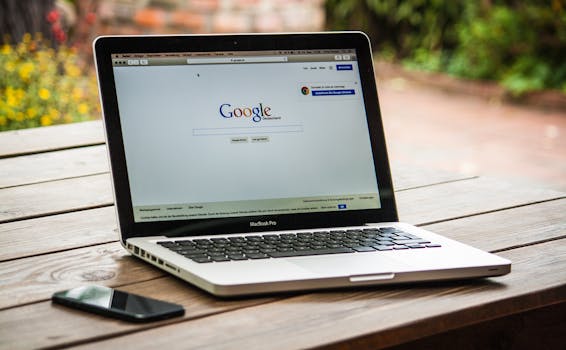Apps
Fix App Crashes and Improve Your Daily Usage
Experiencing mobile app crashes? Learn practical tips to fix this issue without having to uninstall it. Improve performance now!
Advertisement
Using apps on mobile devices has become essential in our daily lives. However, it's common to encounter issues like constant crashes, which can lead to frustration. Identifying ways to troubleshoot these issues is crucial to ensuring a smoother user experience.
Reaching a point where an app crashes repeatedly can be annoying, especially when we're in the middle of an important task. Often, the first solution that comes to mind is deleting the app and reinstalling it. However, there are other strategies you can try before resorting to this drastic measure.
This article provides practical tips that can help you resolve crashing issues without having to delete the app. These are simple solutions you can apply to your device to improve performance and avoid headaches.
Check your internet connection
A stable connection is essential for many apps to function properly. Crashing issues can occur due to an unstable or slow network. Therefore, make sure you're connected to a reliable Wi-Fi network.
If you're using mobile data, try switching to a Wi-Fi network. Changing networks can often resolve issues instantly. Also, avoid network congestion with too many connected devices.
Refresh or reboot your modem or router whenever you notice slow connection times. This can reestablish the connection and improve application performance. This will reduce the risk of crashes.
Also consider disabling and re-enabling airplane mode. This can quickly restore your internet connection. Slow internet can be the main cause of constant crashes.
Check if other apps are using the internet heavily while you're using the problematic app. Limiting data usage can help smooth out the performance of the app you're trying to use.
Update the app
Updates bring improvements and fixes that can eliminate crashing issues. It's important to keep your apps and your device's operating system up to date. Many bugs are fixed in new versions.
To check for available updates, go to your app store and look for the "Updates" section. Installing the latest versions can improve performance, allowing you to enjoy new features.
Additionally, updates often include bug fixes, so installing these versions can resolve persistent issues. Ignoring updates may result in a delay in significant app improvements.
Enable automatic updates if your app store offers this option. This prevents you from forgetting to manually update your apps and ensures you're always using the latest version.
After an update, restart your device. This allows new settings to be applied correctly, increasing the chances of the app working properly. Rebooting is a beneficial practice after any significant change.
Free up storage space
Having insufficient storage space can cause apps to crash. Devices with little available space tend to experience processing difficulties. Therefore, it's vital to check and free up space when necessary.
An effective approach is to delete files, photos, or apps you no longer use. Also, use cloud storage options to transfer files, saving space on your device. This can significantly save you money.
Use cleaning apps to help optimize your device's storage. These programs can identify temporary and duplicate files, making space management easier. Regular maintenance is recommended.
Also consider moving apps to an SD card, if your device supports it. This can free up space on your internal storage, reducing system load and improving performance.
Keeping at least 10-15% of free storage is a good practice. This helps ensure the operating system and applications run more efficiently. Therefore, regularly monitor your device's available space.
Restart the device
Restarting your device is a simple but often effective solution. Many issues, including app crashes, can be fixed with a simple reboot. This action frees up memory and system resources.
When you restart your device, all temporary processes and background services are shut down. Therefore, restarting helps resolve any conflicts that may be causing the crashes. So don't underestimate this action.
If a specific app keeps crashing, consider closing all other running apps. This can free up resources and improve performance. Excessive RAM usage often causes slowdowns and crashes.
After restarting, reopen the app to see if the issue persists. Restarting often resolves temporary issues and restores proper functionality.
If the issue persists, there may be a deeper issue with the app or device. In these cases, consider the following tips to diagnose and troubleshoot the issue.
Clear the app cache
Cache files are created to speed up access to application data. However, excessive accumulation can lead to malfunctions. Therefore, clearing the cache is a recommended practice.
To clear the cache, go to your device's settings and find the apps section. Select the problematic app and find the option to clear the cache. This is safe and won't result in data loss.
After clearing the cache, restart the app. This can improve performance by clearing old data that might be causing the crash. It also ensures the app gets a fresh start.
If the issue persists even after clearing the cache, consider clearing the app's data as well. This, however, can result in the loss of stored information, so use this option with caution.
Clearing your cache regularly as part of your device's maintenance can prevent many future issues. This practice helps keep apps functional and free of accumulated bugs.
Check device compatibility
Some apps have specific hardware and software requirements to function properly. Check your device's compatibility with the app version you have installed. This can affect performance and stability.
Compare your device's specifications with the app's requirements in the store. If your device falls below the recommended specifications, the crash may be due to excessive system stress.
It's also important to consider updating your operating system to the latest version. Developers often optimize apps to work best on the latest operating systems. Therefore, update your system if necessary.
If possible, test the app on another compatible device. This will help you understand whether the issue is specific to your device or the app itself. This will give you a better idea of what to do next.
As a last resort, contact the developer's support team for more information. They can help identify any compatibility issues or known bugs with the specific version of the app you're using.
Conclusion
When an app constantly crashes, it's frustrating, but there are several solutions that don't involve deleting it. Checking your internet connection, keeping the app updated, and freeing up storage space are all effective strategies.
Additionally, restarting your device, clearing the cache, and checking app compatibility can improve performance. Try these tips before taking drastic measures.
Finally, if the issue persists, contacting the app's technical support team may provide additional assistance. Don't hesitate to seek solutions to enjoy a smoother experience using your favorite apps.
Trending Topics

How to Earn Robux Through Content Creation
This guide is dedicated to aspiring creators and developers who want to increase their Robux. Click to learn more.
Keep Reading