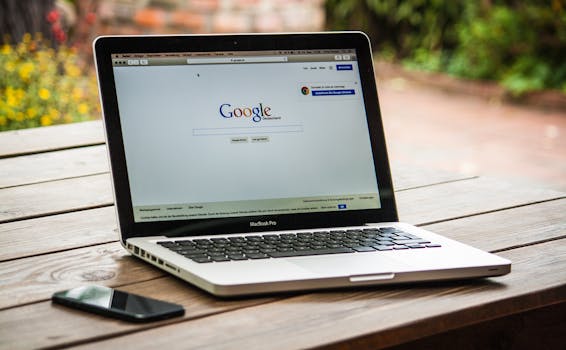Apps
Troubleshoot App Crashes: Practical Tips for Brazilian Users
Discover valuable tips for resolving app crashes on your smartphone. Improve your digital experience with simple and effective solutions.
Advertisement
In a digital world dominated by smartphone and tablet apps, facing the problem of an app constantly crashing is frustrating. This can disrupt productivity and even cause the loss of important data. You're not alone, as many users face this kind of challenge.
Being unfairly impacted by a crashing app is not only annoying, but it can also affect your overall experience with technology. However, before you panic, there are several steps you can take to resolve the issue. The solution may be simpler than you think.
This article provides a series of tips and tricks for dealing with apps that frequently crash. If you're ready to solve this problem and improve your digital experience, keep reading to discover the best tactics available.
Identify the Problem
The first step to troubleshooting a crashing app is identifying the source of the problem. It could be a specific app error or a problem with your device. Paying attention to the app's behavior is essential.
Make sure your app is up to date. App developers frequently release updates to fix bugs. A lack of updates could be the reason your app isn't working properly.
It's equally important to monitor other apps on your device. If multiple apps are crashing, the problem may lie with the operating system itself.
Slow device performance or lack of storage space can also contribute to app crashes. Evaluate these factors and take the necessary steps to resolve them.
Finally, analyzing the error logs, if available, can provide valuable clues as to what's causing the crash. This way, you can take more specific steps to resolve the issue.
Restart the Device
One of the simplest and most effective solutions is to restart your device. This can free up memory and resolve minor temporary issues. Often, this immediate action is all you need.
Restarting forces all open apps to close and clears RAM. This can restore proper functionality for your device and apps.
Additionally, restarting your device can also fix internet connection issues that could be affecting the app's functionality. Unstable connections can cause crashes, especially in apps that rely on the internet.
Try restarting your smartphone or tablet whenever an app starts acting up. It's a quick and often effective solution. So, make this a routine practice.
If the issue persists even after frequent reboots, you may need to explore other troubleshooting options, such as the ones we'll discuss below.
Update the Application
App updates often include bug fixes and performance improvements. Check the app store for a newer version. This may resolve crashing issues.
For iOS apps, visit the App Store. For Android devices, the Google Play Store offers similar updates. The process is simple and can be completed in just a few clicks.
In addition to simply downloading updates, read the release notes. Developers often list fixed issues, which can help you understand whether a specific crash has been resolved.
Once the app is updated, test it again. Crashing issues are often resolved immediately after updating. This helps ensure a better user experience.
Setting up automatic updates for your apps is a best practice. This way, you can avoid facing issues related to outdated versions in the future.
Free Up Storage Space
Lack of storage space can cause various apps to crash. Regularly check your device's free space. Deleting unnecessary files may solve the problem.
Clearing app cache and data often helps improve performance. Go to your device's settings and clear any apps that are crashing.
Removing unused apps is also a good strategy. They take up space and may be contributing to the overall slowness of your device. Regular cleaning is essential for good performance.
Also consider transferring photos and videos to cloud or external storage. This optimizes available space and improves the performance of your device and applications.
Remember that maintaining good storage management is vital. Larger applications require more resources, and therefore, more free space can result in smoother operation.
Reinstall the Application
If the previous solutions didn't resolve the issue, consider reinstalling the app. This may eliminate persistent bugs causing the crash. It's a strategy worth trying.
To reinstall, first uninstall the app. This ensures that any corrupted files or incorrect settings are removed. Then, download it again from the app store.
Reinstalling can also restore default settings that may have been inadvertently changed. This returns the app to its original state, often resolving crashing issues.
This process is also recommended when an app starts consuming too many resources, resulting in slowdowns. After a fresh install, the app tends to run more smoothly on your device.
Be careful when uninstalling apps, as some information may be lost. Always make sure you back up important data before uninstalling.
Check Internet Connections
Internet connection issues can cause apps that rely on it to crash. Test your Wi-Fi or mobile data connection. Slow or unstable internet could be the root of the problem.
When we notice that a specific application starts to crash only when connected to the internet, it's worth restarting the router or switching to a different network. This may stabilize the connection.
You can also consider disabling and re-enabling airplane mode on your smartphone. This often helps reestablish connectivity, potentially fixing freezing issues.
If possible, run an internet speed test. Substandard speeds may be contributing to your problem. If necessary, contact your internet provider.
In many cases, installing a new router or repeater can help improve connectivity in areas of the house where coverage is weak. This can directly benefit app usage.
Final Considerations
If the issue persists after all these steps, it may be time to consider contacting the app or device's technical support. They may be able to offer more specific solutions.
The digital experience should be pleasant and efficient. Therefore, don't hesitate to seek professional help when necessary. This could be the key to restoring your peace of mind.
Keeping your device and apps up to date is crucial to avoid future issues. Invest time in regularly managing your storage space and updating apps.
Technologies are constantly evolving, and staying up-to-date can help prevent frustrating experiences. Always be ready to adapt your digital routine to best practices.
Finally, share your experiences and tips with your friends. This way, they can also enjoy a more fluid and productive digital experience.